In retail, the customer is King. Understanding who your customers are, what they buy, and how they interact with your store is the foundation of a successful retail CRM strategy. Keeping loyal and old customers happy and attracting new ones is part and parcel of a retail business. Apart from the usual and essential marketing promotions, retailers often use tried-and-tested Discounts.
Discount promotions & schemes are a great way to retain old valuable customers as well as bring in new ones. They can be used at times of festivities, mid-year and year-end sales, stock clearance, and other important events of the business. Creating and managing discounts, however, can be a tough ask as juggling multiple schemes and promotions is no easy task.
That’s where B1Bazaar, now an SAP-certified integration, comes in. B1Bazaar is a retail POS and management software that can be integrated with SAP Business One to add retail-specific features and functionalities.
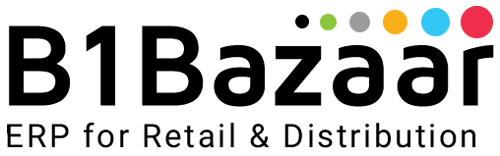
It gives you the power to fine-tune the solution to your particular retail business and get the most out of it. Amongst the plethora of retail benefitting features, B1Bazaar also provides ways to manage Retail Schemes and Promotions from within the software.
Today we’ll take a look at how retailers can manage discount schemes and promotions efficiently. Let’s dive right in.
Discount Schemes
To access Schemes, retailers need to click Module > Promotions > Discount Schemes
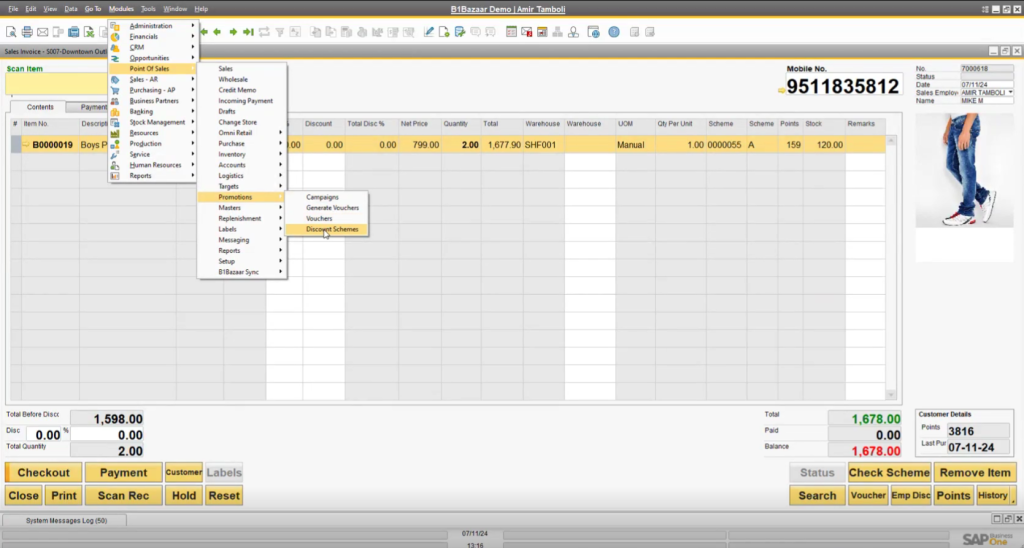
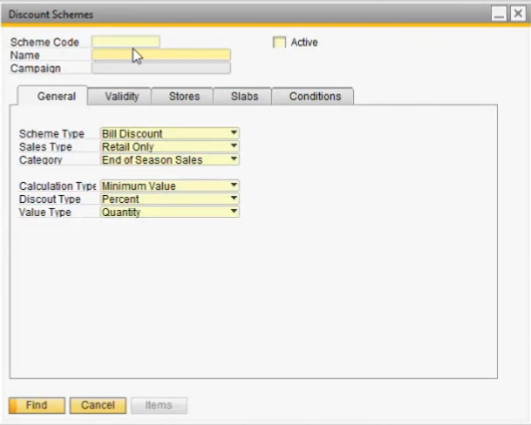
This will open the Discount Scheme window. The Discount Scheme window contains various Fields and Parameters required to check for existing schemes.
At the top are the Scheme Code, Name, & Campaign fields. All of which can be edited, toggled, and used to create a new scheme or manage an older one. On the right you can find the Active check box to denote whether the scheme is active.
Below it, there are 5 main Sections
- General
- Validity
- Stores
- Slabs
- Conditions
They help the retailers tweak and define the schemes to have precise control over the different offers and promotions.
Working through Discount Schemes
If a scheme already exists, all the retailers need to do is fill in the Scheme Code field.
Example in this case, when the Scheme Code is filled with the number “000055”, the software automatically fills in all the details related to that particular scheme in the following column
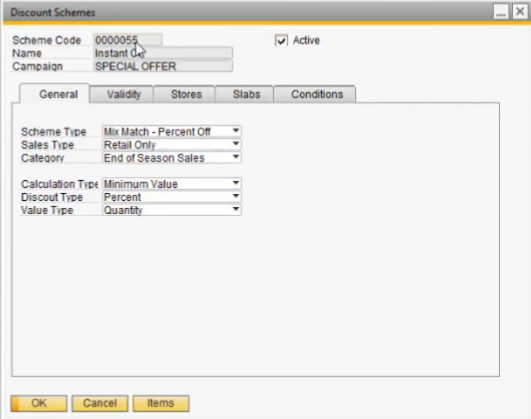
General
In the General tab, retailers can find the following fields –
Scheme Type, Sales Type, Category, Calculation Type, Discount Type, and Value Type
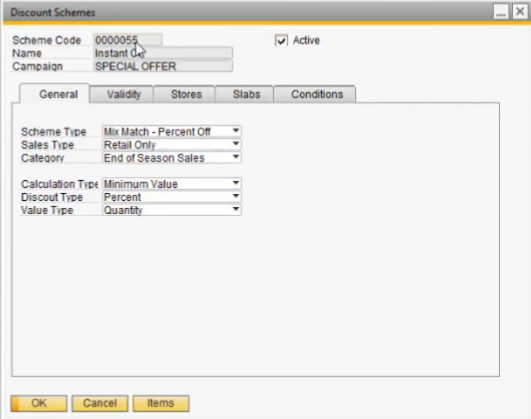
Within it, retailers can define certain criteria for the scheme.
For example, in the screenshot the Scheme Type is set to Mix Match Percent Off, Sales Type to Retail Only, Category to End of Season Sales, Calculation Type to Minimum Value, Discount Type to Percent, and Value Type to Quantity
Validity
In the Validity tab, retailers can define the Period, Timings, and days the scheme is applicable. They can find the following fields: Validity Period, Validity Timing, Valid on Weekdays, and a checkbox for Valid on all Weekdays
For example, in the screenshot
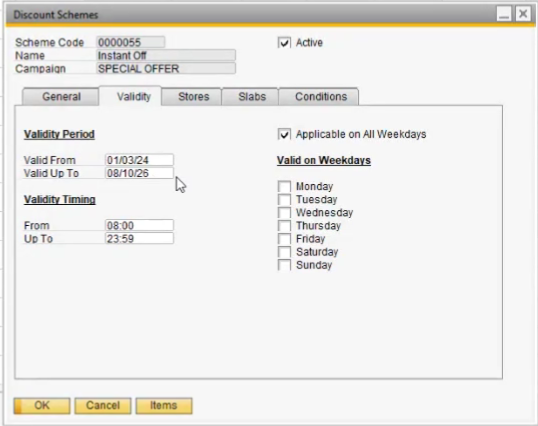
In the Validity Period section, the “Valid From” and “Valid Up To” dates have been set to – 01/03/04 and 08/10/26, respectively.
In the Validity Timing section, the “From” and “Up To” times have been set to – 08:00 and 23:59, respectively.
In the Valid on Weekdays section, the retailer can individually select the days the scheme should be active. But since the scheme is set to be active on all days of the week, the “Applicable on All Weekdays” has been checked.
Stores
In the Stores tab, retailers get the option to select individual store(s) or they can check on the Applicable on All Stores check box to apply it to all the retail stores. It contains the rows and columns for the following: #, Territory, Territory, Store Code, and Store Name
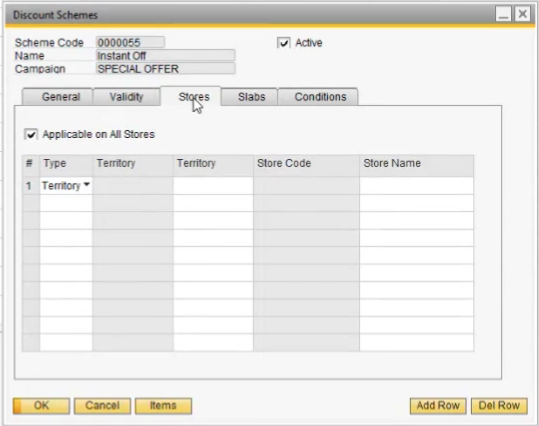
To apply the scheme(s) to individual store(s), retailers must first select “Store” in the Type column
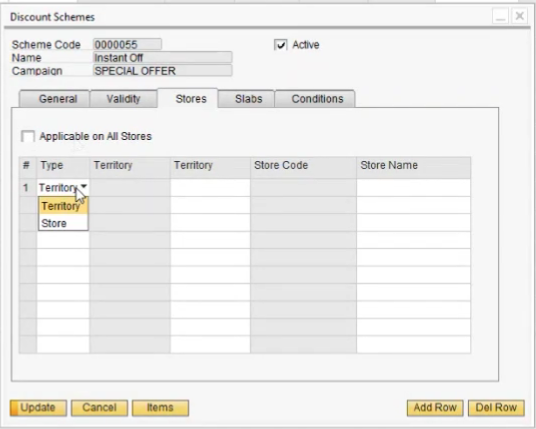
Next, by clicking on the Store Name column, they can access their list of retail stores and select the one they wish to apply it to
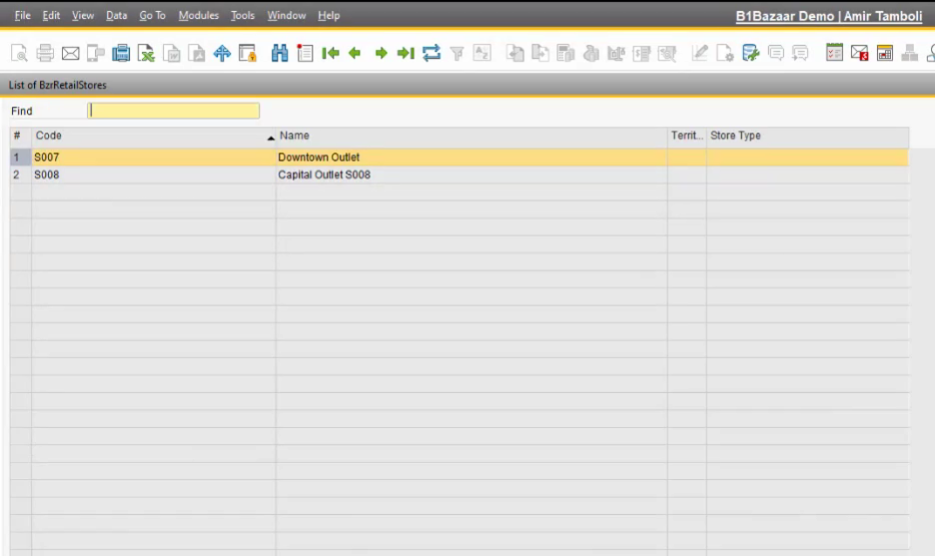
In this case, “Downtown Outlet”. Selecting the store name also automatically fills in the Store Code, in this case – “S007”.
This helps in creating store-specific schemes.
Sales
The Slabs tab allows retailers to define the Discount Percentages or Amounts applicable to the volume or value of products. Rows and columns for – #, From Value, Up To Value, Disc %, Disc Amount, Fixed Price, Gift Item, etc. are found in this tab
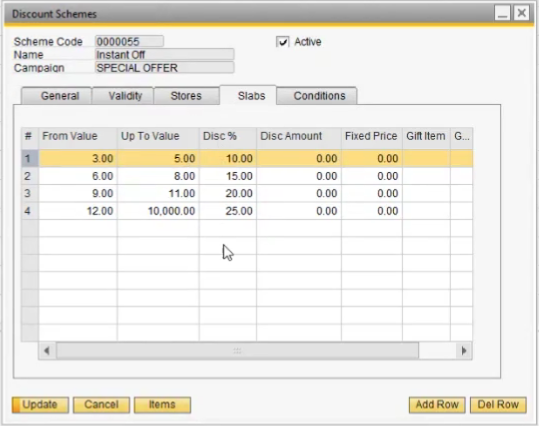
As seen in the screenshot, we can see the various discount percentages applicable per the volume of the item.
For example, for 3 to 5 items, the discount percent applicable is 10%, for 6 to 8 items, the discount percent applicable is 15%, and so forth as defined in the scheme.
Retailers can easily add more slabs Add Row button for any new criteria they might like to add
The Slabs tab options change based on the Scheme Type that is defined in the General tab. As visible, there are multiple options available to choose the type of schemes required by retailers
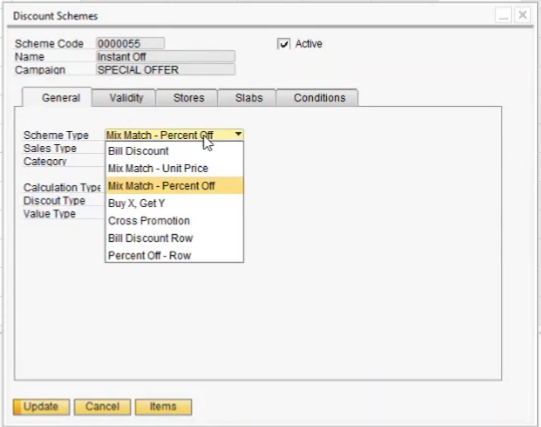
Conditions
In the Conditions tab, retailers can set various rules for the scheme(s).
Rows and columns for – #, Group No., Description, Type, Inclusion, Rules Join, and a check box for Apply On All Items are found in this tab
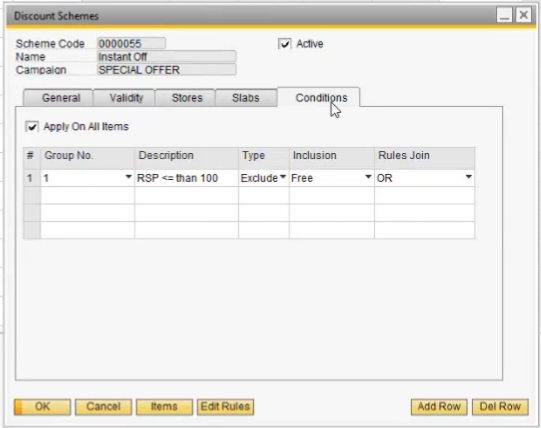
In conditions, retailers can create various criteria for the scheme(s).
For example, in the First condition, we can see the description of the 1st Condition that if the RSP <=100 i.e. Retail Selling Price is less than or equal to 100, then its Type is set to be Excluded. This means the Scheme won’t be applied to items that are less than 100 in value
Retailers can also edit the condition rules by clicking on the Edit Rules button at the bottom. This will open up the Discount Scheme – Rules window

Users can set multiple rules for the scheme in this window using the Field, Operator, and Value rows.
Types of Schemes Available in B1Bazaar
The retail schemes available in B1Bazaar are listed in the “List of Bzr Retail Schemes” window
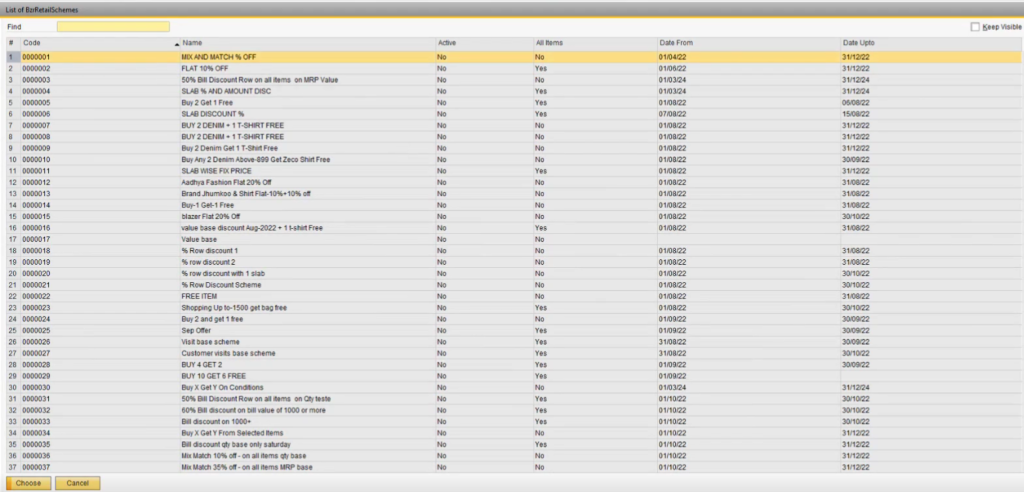
There are 56 pre-defined Schemes retailers can select from.
These 56 pre-defined schemes are sorted into 7 Primary Scheme Types. Namely:
- Bill Discount
- Mix-Match Unit Price
- Mix-Match Percent Off
- Buy X, Get Y
- Cross Promotion
- Bill Discount Row
- Percent Off Row
Conclusion
With B1Bazaar retailers can create and manage numerous discount schemes that their business requires. From comprehensive customization options to 56 pre-defined schemes, B1Bazaar makes managing complex schemes intuitive and efficient.
Some of the best schemes that we have seen retailers using B1Bazaar have been
- Discount on Amount
- Discount on Quantity
- Buy X Get Y Free
- Buy X for full, Get 50% on Y
- Mix & Match – Amount + Quantity
By leveraging this powerful SAP-certified solution, retailers can stay agile, respond to customer needs, and drive sustained growth. B1Bazaar ensures that every discount scheme strategy aligns with business goals and strengthens the bond with customers.
With such comprehensive scheme management and other retail-specific features, retailers can make every interaction count.
