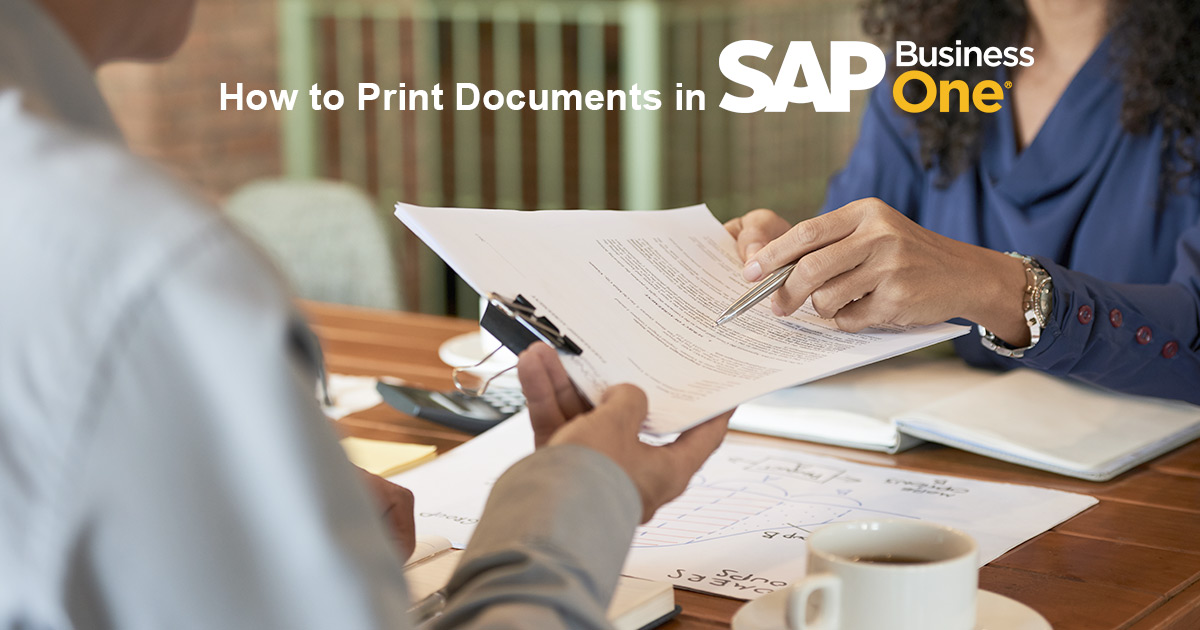Printing Documents in SAP Business One is a breeze. You can print documents of various modules such as Finance, Purchasing, Inventory, Banking, Sales, and more. Documents such as invoices, payments, deposits, etc. can be printed automatically.
The option of both – printing a single document or printing multiple documents in a sequence is also available in the Document Printing menu in SAP Business One. You can follow these steps to print the documents you desire:
- Open the main menu in SAP Business One, choose the desired module and select Document Printing
- This will open Document Printing – Selection Criteria. Select the document type to be printed. There are also filters such as Date and Series to help in search of the documents.
- Once you click ‘OK’ after selecting relevant criteria’s, the documents you selected will be displayed. You can highlight the rows and click on ‘Print’ to commence printing.
- SAP Business One will then print the document(s) according to your selection and sequence.
You also get the option to send document(s) to your contacts, employees, or business partners in the Document Printing window. The document printing is a handy feature that can help you print a single document or in bulk. It also saves valuable time and efforts in the process.
Want more helpful information about processes in SAP Business One? Or would you like a more in-depth understanding of SAP Business One? Then get in touch with Accelon – a Certified SAP Business One Gold Partner & the most reliable ERP software provider in India.