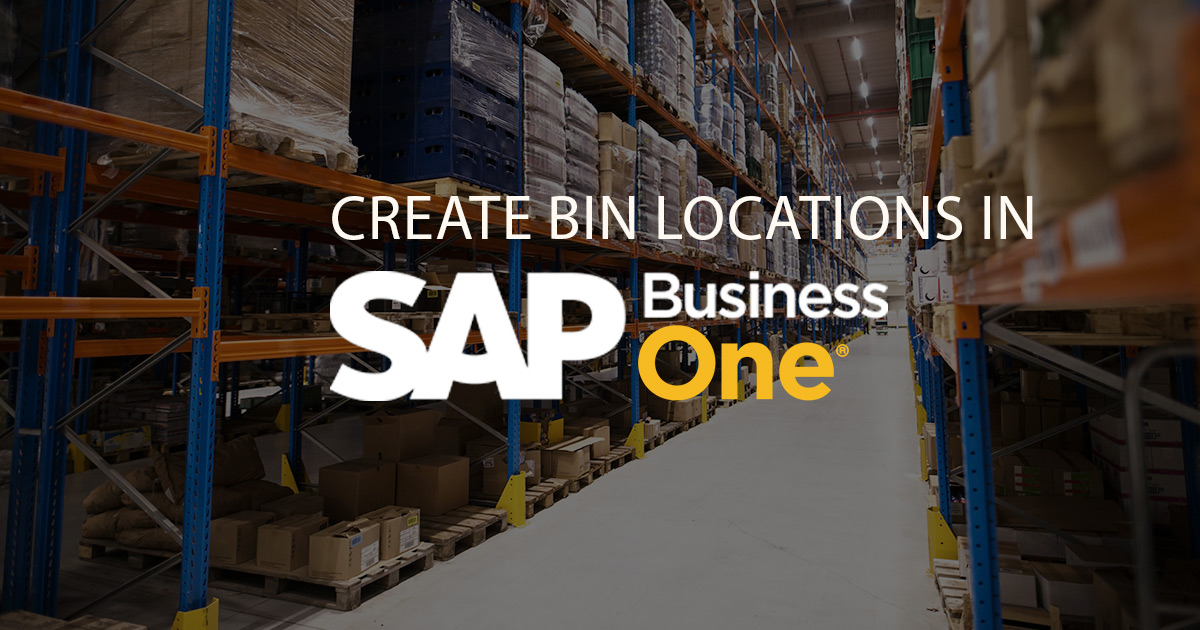Inventory management is an integral part of any manufacturing business. It plays an important part in keeping stock at ideal levels in the warehouses amongst other things. And warehouse storage costs can be quite steep but remain an unavoidable part of inventory management.
Hence, small and medium sized business often rely on ERP solutions like SAP Business One to help manage their inventories in an efficient way that not only helps them achieve the aforementioned but also aids in reducing costs.
SAP Business One helps you optimize warehouse storage by the way of “Bin Locations”. You can easily create bin locations in SAP Business One. Before we move on to that however, let’s first summarize what bin locations actually are.
In layman’s terms, a bin location is the smallest unit of storage space in a warehouse to store goods. The typical hierarchy of a warehouse contains:
Warehouse: Warehouse(s).
- Warehouse Sublevel 1: Zone(s).
- Warehouse Sublevel 2: Area(s).
- Warehouse Sublevel 3: Row(s).
- Warehouse Sublevel 4: Bin(s).
To help your workers work more efficiently, SAP B1 provides four kinds of bin locations that can help speed up the process of receipts and issues of inventory. They are:
Receiving Bin Location
Goods are received, inspected, and, temporarily stored in this location. With the completion of inspection, goods are then moved to Storage Bin Location.
Storage Bin Location
Storage bin location is where the inspected goods are stored.
Default Bin Location
Incoming goods are stored by default in this location. Also, SAP B1 One lets you specify the default bin locations on three levels:
- Warehouse.
- Item Group.
- Item.
System Bin Location
This bin location is predefined by SAP B1 for every warehouse that has enabled bin location. It is usable automatically for both, receiving and issuing inventory items.
Now that we have an understanding of what bin locations are and the different kinds of it, let’s take a look at how we can create them in SAP Business One.
Before you can create bin locations, you need to first enable it. Here’s how you can enable bin locations:
- Click on SAP Business One Main Menu > Administration Setup > Inventory > Warehouses.
- This will open the Warehouses – Setup window. Here you need to find the desired warehouse using Warehouse Code & Warehouse Name search bar.
- Once found, select the Enable Bin Locations checkbox. Once done, you’ll notice a new tab – Bin Locations has appeared beside General in the Warehouse – Setup window.
Once you have enabled bin locations, you can then proceed to create bin locations for your warehouses. Here’s how:
- Click on SAP Business One Main Menu, select Inventory > Bin Locations > Bin Location Management. This opens the Bin Location Management.
- There you’ll find Management Task field. In it select Generate Bin Locations from the options available in the dropdown list.
- Next, in the Bin Location Codes section, specify the codes for – Warehouse(s), Zone(s), Row(s), Level(s), & Bin(s) you want to enable bin locations for.
- Proceed to Bin Location Properties section and specify the properties for the bin locations you want to generate from the list of available properties. Click OK once done.
- The Bin Location Management – Generation Preview window will open as soon as you click OK. Here you can preview the bin locations that will be generated.
- After verifying the data in the Bin Location Management – Generation Preview window, click on the Generate button to create desired bins.
And that’s all there is to it. Creating bin locations not only brings efficiency to warehouse but also helps manufacturers manage overall inventory with ease and meet production requirements.