Successful product development and market impact rely heavily on effective style management in today’s fashion landscape. Apparel, Footwear, and Accessories brands can gain a significant competitive edge by keeping trends organized and collections cohesive.
FashionNX, a state-of-the-art ERP for Apparel, Footwear, and Accessories Manufacturing offers a comprehensive platform for business management and excellent PLM (Product Lifecycle Management). It helps streamline style management, empowering brands to operate with greater accuracy, efficiency, and creativity.
This blog dives into how FashionNX enhances style management, supporting apparel, footwear, and accessories brands to stay competitive and customer-focused in a fast-changing industry.
Introduction to Style Master Data
Style Management in FashionNX is done through the Style Master Data.
Now, what is the Style Master Data you might ask?
Style Master Data provides a central repository for managing all critical information related to a product’s style in the apparel, footwear, and accessories industry. It encompasses essential details like style codes, descriptions, attributes, colors, sizes, images, and parts, ensuring that every aspect of a product’s lifecycle—from design to production—is documented and accessible.
These attributes enable businesses to generate items with multiple variations efficiently, ensuring consistency and reducing redundancy. Once the Style Master Data is fully configured, it serves as a blueprint for generating items and managing styles with predefined attributes, simplifying processes like sourcing raw materials, pricing products, and managing production schedules.
This structured data is pivotal for designers, manufacturers, and merchandisers to maintain consistency, streamline workflows, and adapt quickly to market demands. By consolidating this information, Style Master Data in FashionNX helps organizations manage complex product lines, reduce errors, and enhance collaboration across teams.
Accessing the Style Master Data
FashionNX offers a sophisticated platform for managing apparel and footwear production, helping designers, manufacturers, and merchandisers keep track of styles, colors, sizes, prices, and attributes.
This is done through the Style Master Data.
Users can access the Style Master Data by simply clicking on Modules > Merchandising and selecting > Style Master Data
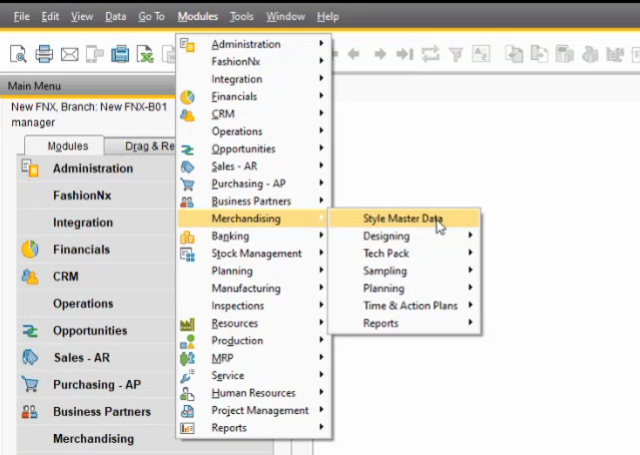
This opens the Style Master Data screen.
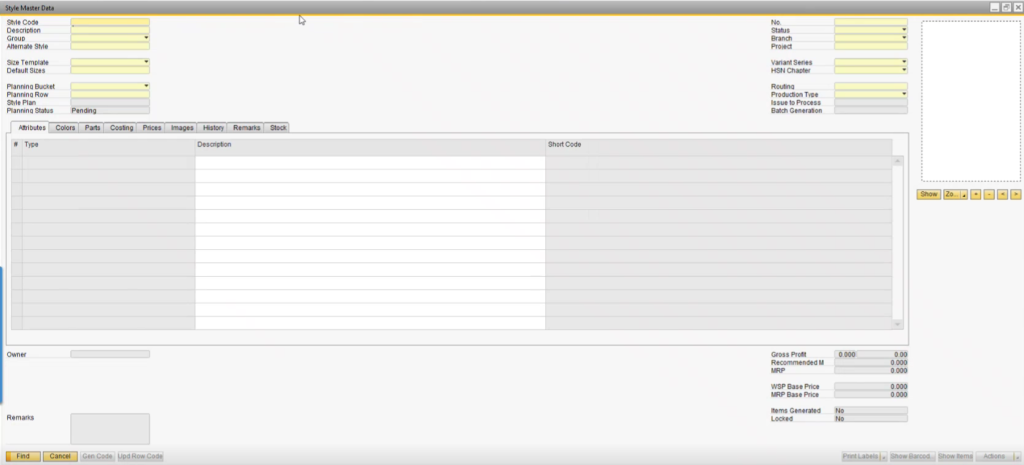
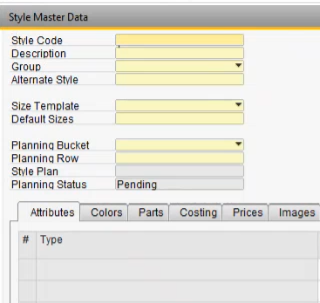
The Style Master Data contains different Sections such as Style Code , Description , Group , Alternate Style on the Top Left and No. , Status , Branch , Project on the Top Right.
Continuing the Top Left below are sections of Size Template ,Default Sizes , Planning Budget , Planning Row , Style Plan , Planning Status.
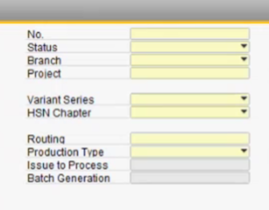
On the Top Right below are sections of Variant Series , HSN Chapter , Routing , Production Type , Issue to Process , Batch Generation.
Users can register using the style of a particular garment. Design teams usually give specific numbers or names to the designs they come up with.
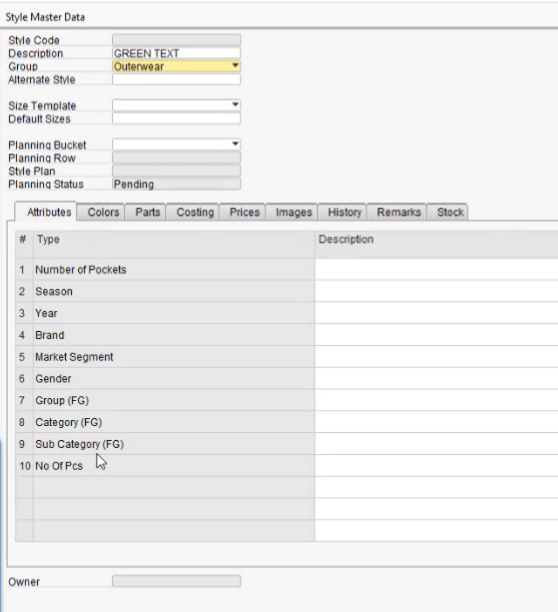
As users select the item group in the Group option, various attributes defined in the Attribute Type window will be listed for the selected option.
Attributes can be defined FashionNx->General->Attributes Types
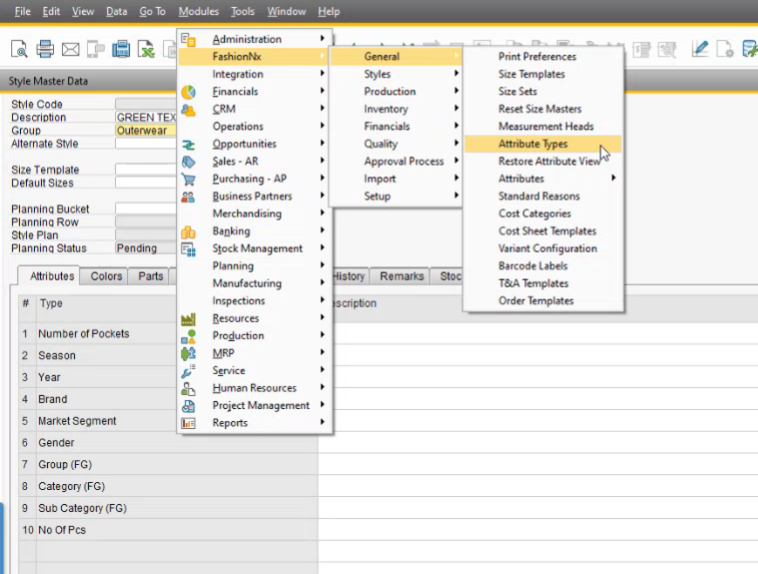
For Example: For men’s shirts, No. of pockets is present in the Attribute Type. Immediately on men’s shirts, the number of pockets section is visible in the Style Master Data window.
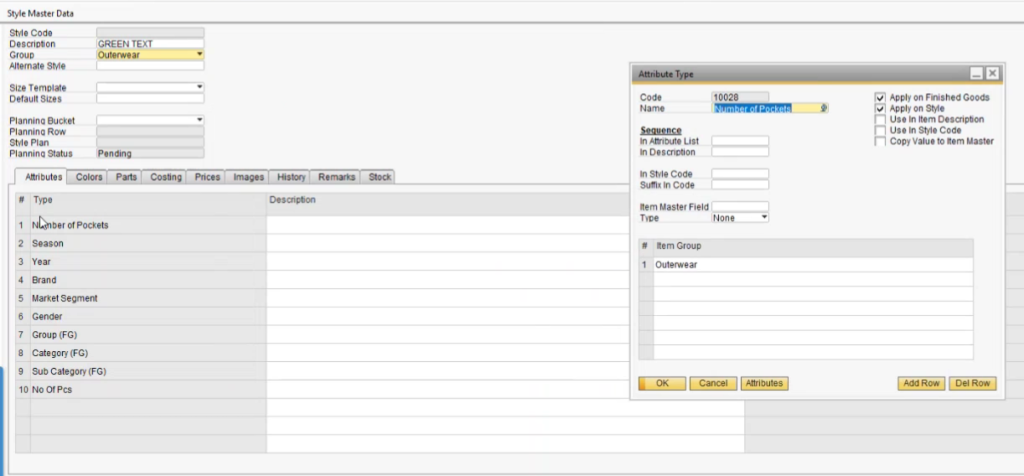
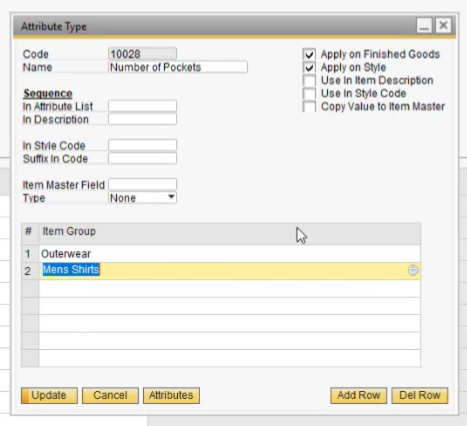
Same attribute can be added in multiple item group
Using the Style Master Data and its various sections, style-specific details like garment numbers, item groups, and attributes can be registered by the users.
Attributes Tab
In FashionNX, defining and selecting attributes for a product is a crucial step for tailoring style configurations to meet production needs accurately. When a manufacturer is creating a product, the Style Master Data allows them to configure and modify specific attributes based on the item group to which the product belongs, ensuring efficient data handling for similar items.
For example, apparel manufacturers often work according to Seasons. A warm apparel manufacturer will manufacture it for winter. Hence, FashionNX provides two options – “Autumn Winter” and “Spring Summer”, in Seasons in the list of attributes. They can further define the year for the same to create samples and designs in the Year option below Seasons in Attributes.

The next option is Brand where users can assign different brands they are manufacturing for. Users can also assign different “Short Names” for brands. Short names are important in generating Style Code, the first option in Style Master Data.
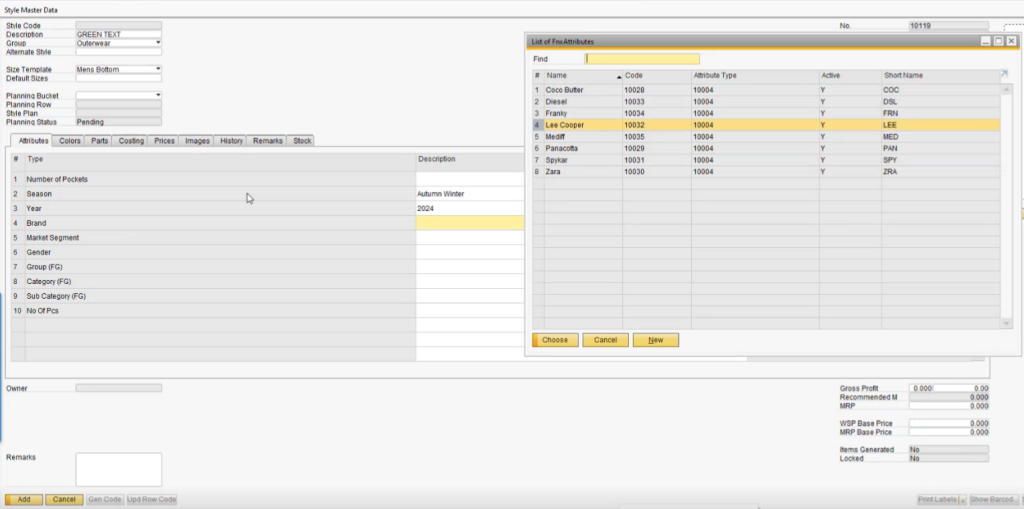
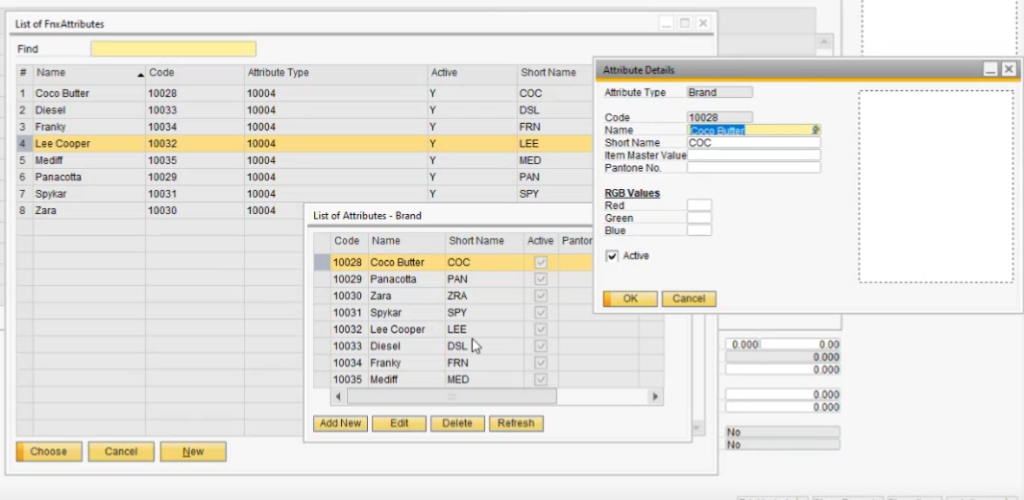
Next is the Market Segment option in Attributes. Manufacturers can define the product’s segment
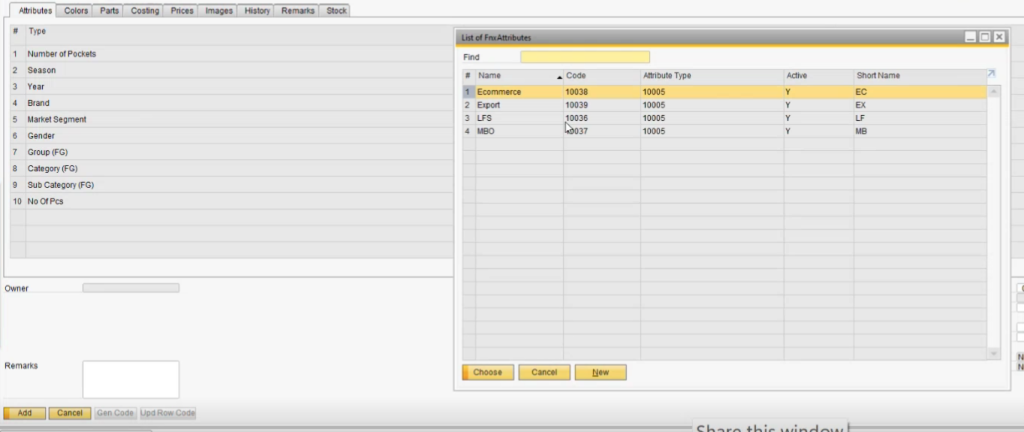
Below are the various attributes users can define for the same. These attributes are as follows: Gender , Group , Category , Sub-Category , No. of Pcs. For each attributes we can define various options which can be selected
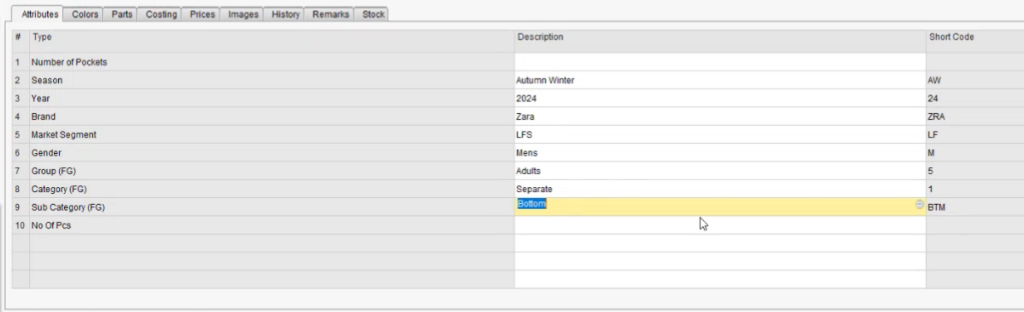
In this way, apparel and footwear manufacturers can precisely categorize different styles, giving each product similar and distinct attributes.
Colors Tab
The Colors Tab lets users assign color options for each product
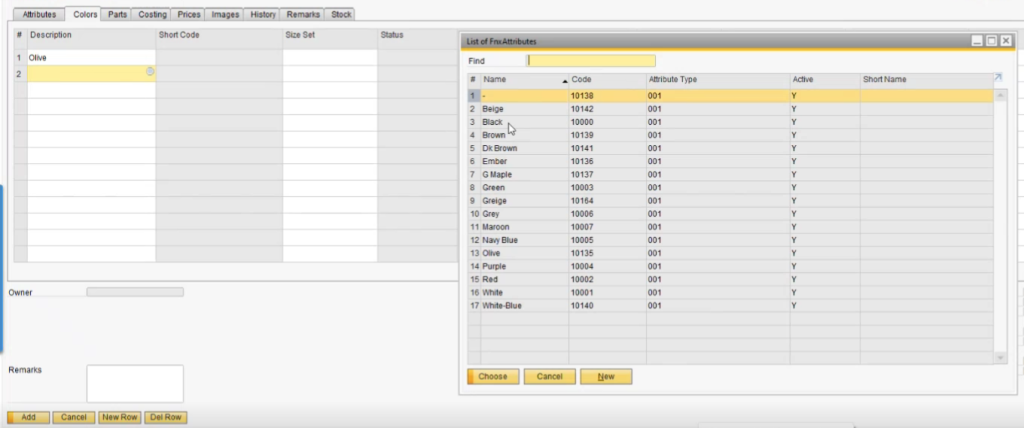
Users can choose multiple colors for the same product. For example, the colors “Olive” and “Black” are selected in the screenshots and are visible in the colors tab sequentially.
Users can also define the “Sizes” the chosen colors apply to in the “Size Set” option
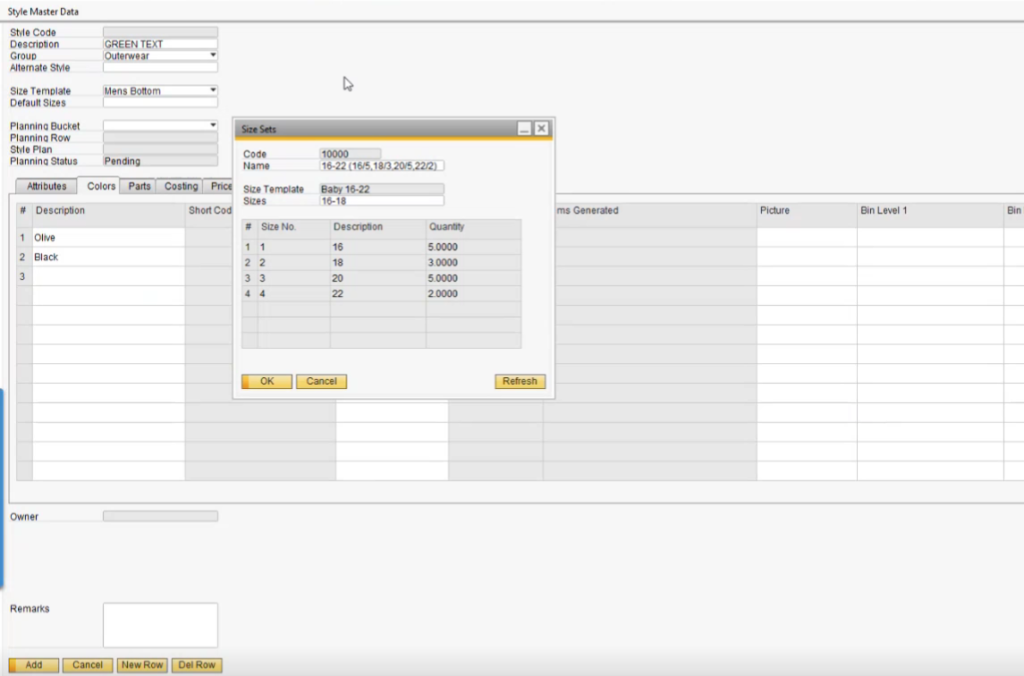
Additionally, users can also add images of particular colors in the “Picture” option
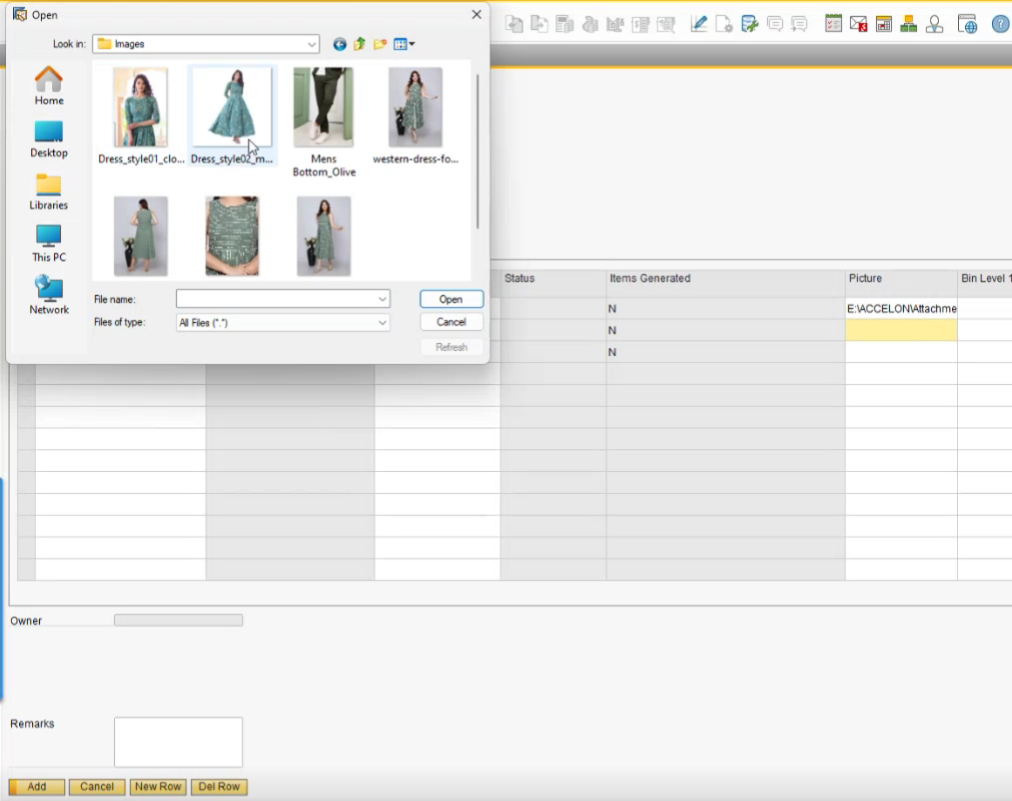
Color information can also be stored as a static value. Some users often keep colors in specific bins in their warehouses. So, in the “Bin Level” options, they can define the exact bin numbers where those particular colors are stored
Bin Numbers can be used as a reference to know exactly which color is kept at which location.
Images Tab
The Images Tab offers a detailed way for users to manage product visuals, allowing manufacturers to showcase multiple angles and styles of a product.
The initial view of a style’s image can be found in the “Picture” section within the Colors tab, where users simply click the image to enlarge it
For advanced image management, users proceed to the Images tab, where they can upload images for various profiles and colors of a product, making it easy to display different perspectives
In it, Users can add images of the different profiles of the product and its colors products. Users can add multiple images in one color. This is especially useful for manufacturers who have multiple angles of the product.
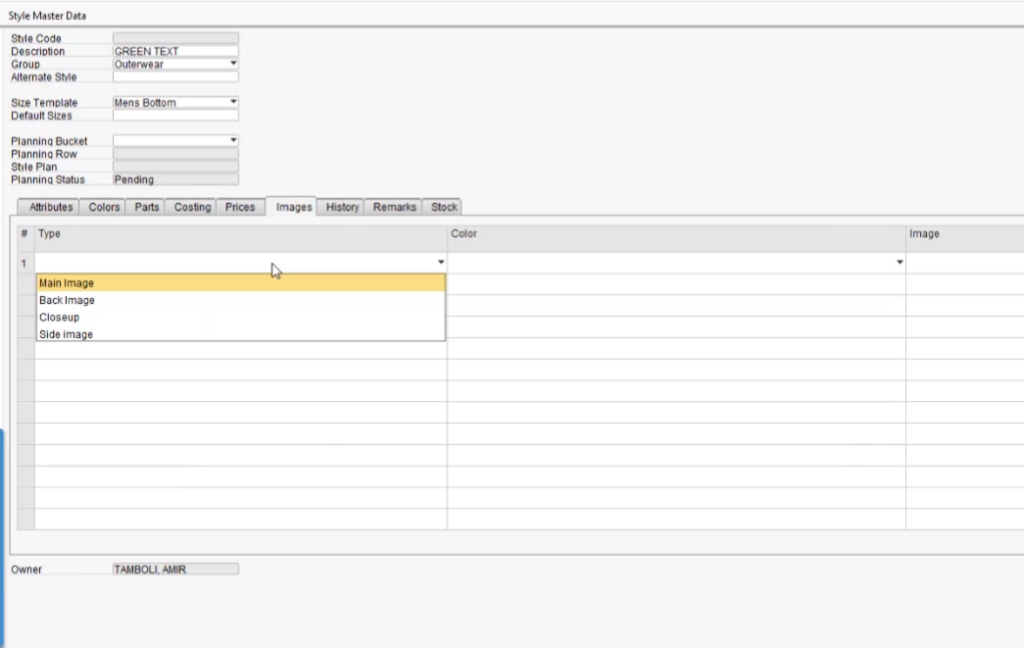
Users can create new image types for the “Type” section in the Images Tab. For that, they need to click on Modules > FashionNX > Styles > Image Types
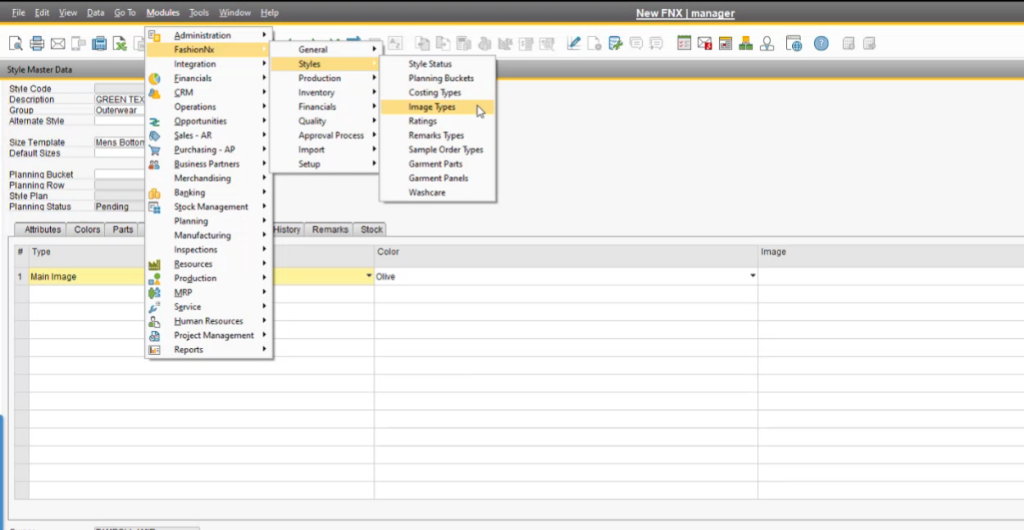
Once done, an “Image Type” window will open with the “Code” and “Description” fields. Users can input the desired code and descriptions to create new image types.
Once in the tab, clicking on the type will display the created image types
Finally, in the “Image” section of the image tab users can select and upload the image
To add more images users can add rows and follow the same process, starting from the Type section and ending at the Image section
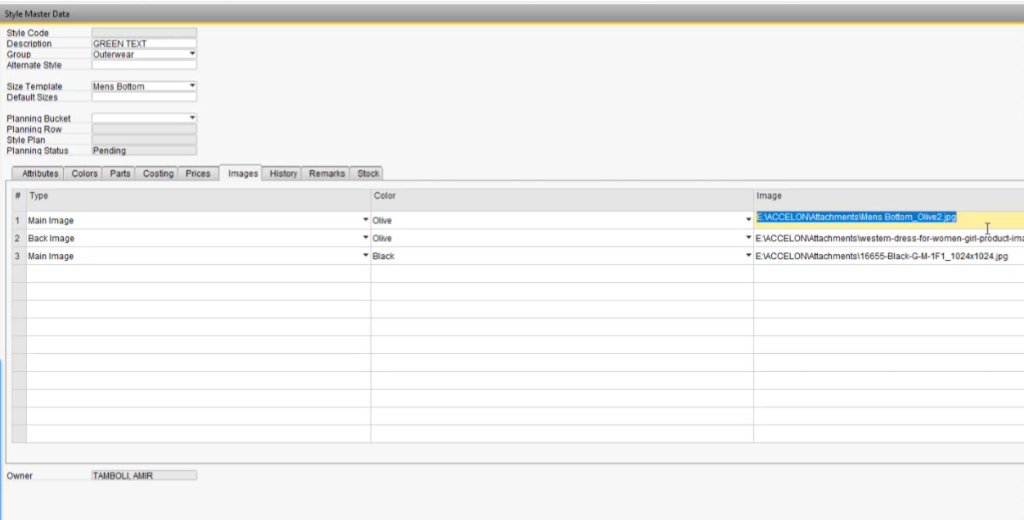
Parts Tab
The Parts tab in FashionNX enables apparel manufacturers to define specific components of a garment, allowing detailed organization of multi-part items like outfits with tops and leggings.
In this tab, users can enter details for each component using fields such as Style Color , Part , Part Color , Short Code , Washcare , Picture
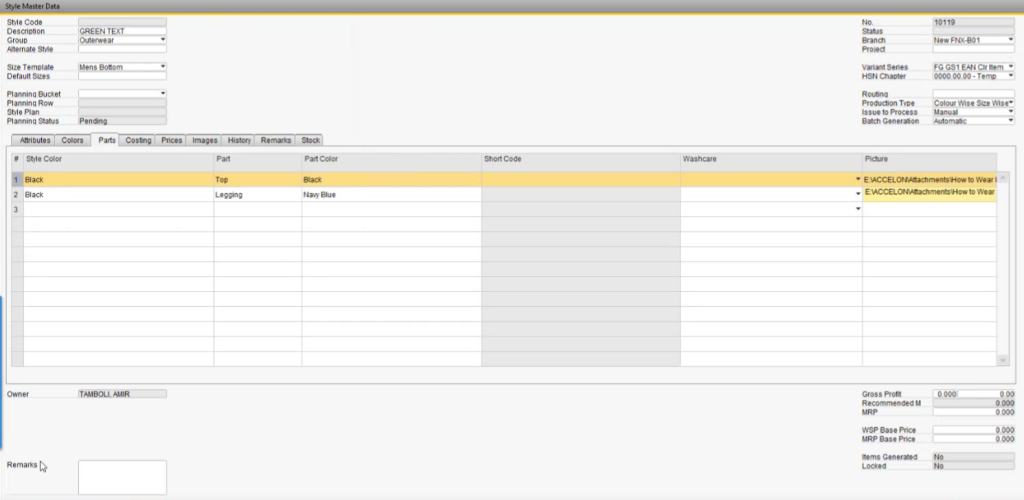
For example, the user has to manufacture apparel consisting of two parts, a top, and a legging, in the color black. To begin with, they will have to set the color in the “Style Color” section to Black
Then, in the “Part” section they will have to define the item part, in this case, Top
Moving forward, in the “Part Color” section, they will define the color of the top which is black. Further, they must repeat the process for the second part of the apparel – legging. This helps in defining the parts of a multi-part apparel.
In FashionNX, manufacturers can also define the wash care of the product in the “Washcare” section. The Washcare section allows users to input specific care instructions for each part, ensuring clarity on fabric care requirements.
Finally, in the final “Image” section – can upload images of the completed design to visually document the finished look of the product. This structured breakdown in the Parts tab supports organized tracking and presentation of multi-component apparel items.
Mandatory Fields in Style Master Data
The Mandatory Fields in FashionNX’s Style Master Data ensure that essential production and classification information is captured for each product style.
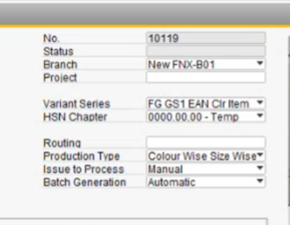
Key fields include Variant Series , HSN Chapter , Routing , Production Type , Issue to Process , Batch Generation
In the “Variant Series” field, users select the specific “Variant Configuration” created for the particular style
This in turn automatically fills the “HSN Chapter” with accurate classification and relevant information
Next, is the “Production Type” field, in which users will find the “Color Wise” and “Color Wise Size Wise options”. These options help as some of the products manufactured by the users or their partners, do require raw materials according to size.
In the “Routing” field users can create routing that defines how the production happens and the processes required to manufacture the product. In FashionNX, users can also assign routing to a particular style.
In the “Branch” field users can assign a branch from the different branches of the organization
Users can also define the Project number in the “Project” field
To Summarize mandatory fields in FashionNX Style Master include Item Group, Description, Size Template, Variant, and the HSN code. Together, these fields, along with core fields like Item Group, Description, Size Template, and HSN code, provide a structured foundation for efficient style management.
Style Code & Item Generation
Based on the attributes and details defined in the Style Master Data, users can generate a “Style Code”, the first field on the top left in Style Master Data. To create this code, users must navigate to the Attributes Tab and click the “Gen Code” button located at the bottom left
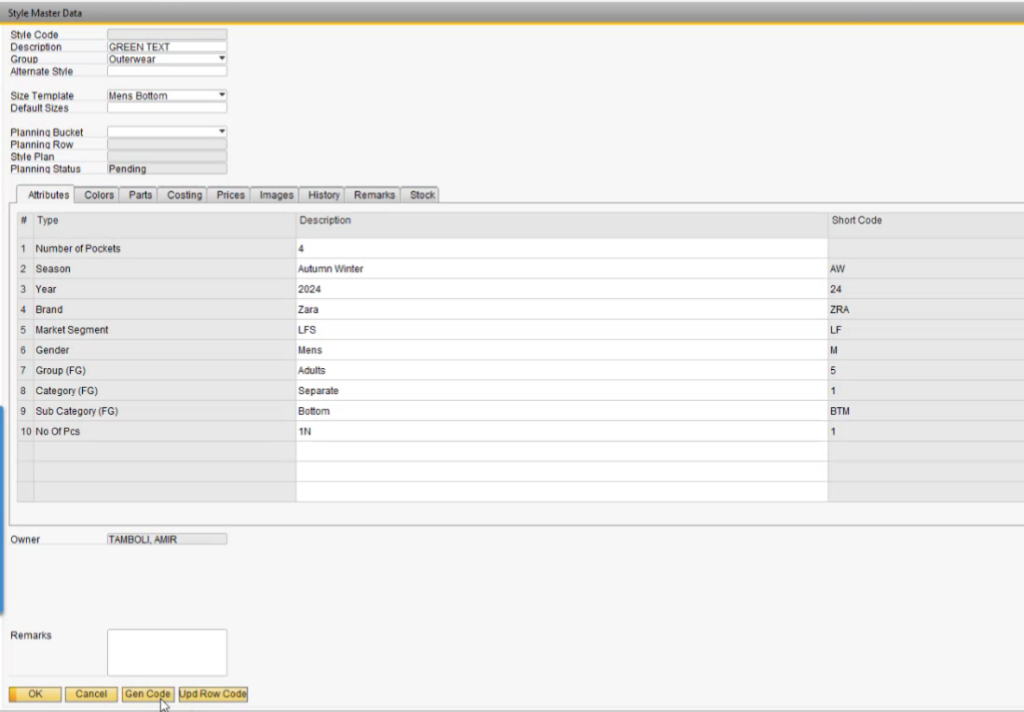
This style code is a combination of the short codes derived from the input details in the Attributes Tab, making it a vital identifier for manufacturers to efficiently track samples, inventory, and other production elements.
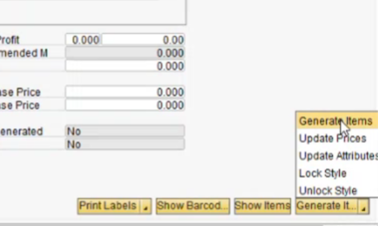
To further generate items, users must first click on the “Actions” button in the bottom right corner of the Style Master Data and select the “Generate Items” option. Once the user clicks on Generate Items a System Message pop-up will appear informing them that the item(s) have been generated successfully.
Style Review in Style Master Data
Apparel, Footwear, and accessories Manufacturers can conduct Style Reviews using the Style Master Data. It is invaluable for users managing in-house design teams or working closely with external customers.
It provides a systematic way to track any sample style’s progress and current status, from initial design to final presentation. For example, users can monitor where the sample is, its stage of development, and which processes—such as pattern selection, fabric choice, cutting stitching, and mock creation—have been completed or are still pending. This feature is especially helpful for designs requiring multiple approvals and refinements, keeping each department updated on the sample’s progression through various steps.
For manufacturers who rely on buyer-provided samples as a guide, the Style Review allows them to document each sample’s specifications and align production accordingly. Whether managing internal teams or meeting external client specifications, the Style Review feature provides an efficient framework to streamline the sample creation and approval process.
In FashionNX, the “History” and “Remarks” tabs in Style Master Data offer a comprehensive view of each style’s progress
In the History tab, users can find the following columns – No. , Date , Color , Status , Remarks
In the Remarks tab, users can find the following columns – No. , Date , Color , Part , Remarks Type , Rating , Customer , Name , Employee No. , Emp Name ,Remarks
Conclusion
In a dynamic and ever-evolving fashion industry, FashionNX stands out as an invaluable tool for apparel, footwear, and accessories brands aiming to refine style management and streamline product development.
By offering comprehensive functionality within its Style Master Data, FashionNX allows teams to easily access, organize, and update key data—from design attributes to production requirements, style reviews, and detailed part definitions. Each module, whether managing colors, parts, mandatory fields, or conducting style reviews, contributes to a unified workflow that supports consistency and quick adaptation to market needs.
Ultimately, FashionNX empowers brands to maintain a high standard of organization and responsiveness, setting the foundation for successful, efficient product development and enhancing market impact in a competitive landscape.

