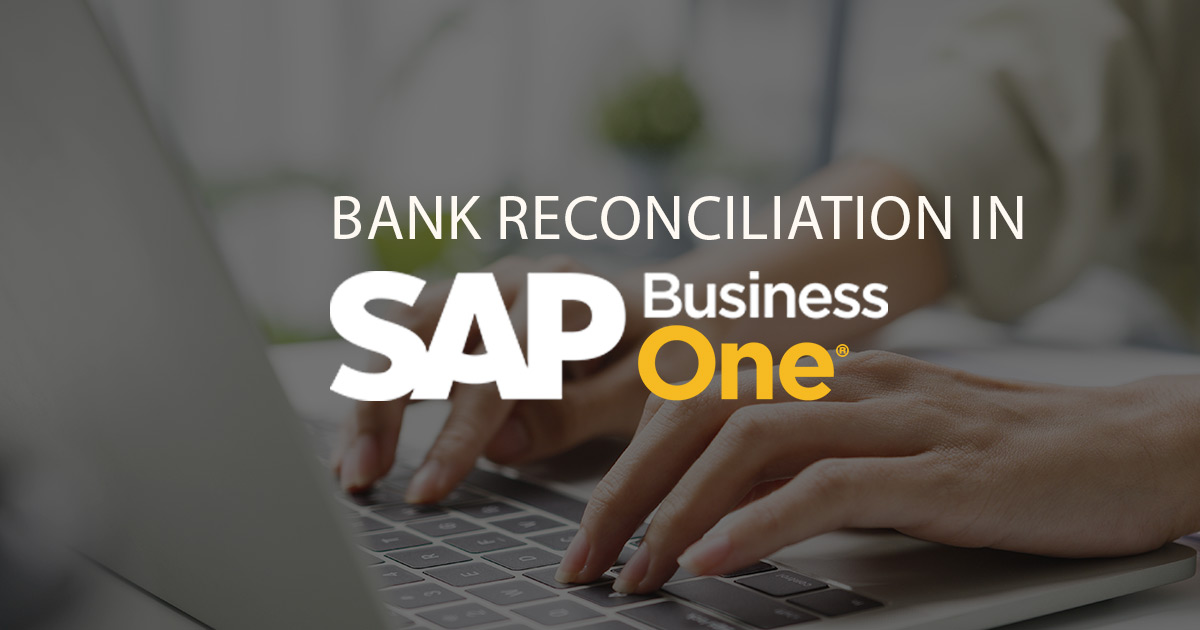Bank Reconciliation is one of the handiest features of the Finance & Accounting module of SAP Business One ERP software. It helps you reconcile bank statements with ease, both manually and automatically.
Simply put, bank reconciliation statement is reconciliation between – account maintained by your company and account maintained by the bank. It is required as there are instances of mismatch between the accounts due to several factors that may not always be in your control.
In order to begin with bank reconciliation in SAP B1 you need to have a bank statement. Both electronic and manual statements are good to go for the same. In case of a manual statement, you’ll be required to enter the details of the statements manually, while having an electronic statement requires you to simply upload it to the system.
Let’s take a look at how you can do manual bank reconciliation in SAP Business One:
- We start of by choosing Banking in the Main Menu of SAP Business One.
- Second, click on Bank Statements and External Reconciliations and select Manual Reconciliation.
- This opens up the External Bank Reconciliation – Selection Criteria window appears.
- You can now select an existing Account in the Account Code field. Doing so will display Account Name, Currency, and Last Balance from previous reconciliation.
- Locate and fill in the current balance present in the statement received from the bank in the Ending Balance field. Also specify the date in the End Date field and click OK.
- This will open the Reconciliation Bank Statement windows. Here you’ll be able to see all the open deposits and payments of the selected account.
- Here, select the transactions to be cleared. Once you select a transaction, SAP Business One recalculates the value in the Difference field.
- A Reconciliation be performed the difference equals zero. If there is a variation and the value in Difference field is not zero, you need to click on Adjustments to create an adjustment.
- In Adjustments you will get several options such as Journal Entries, Incoming Payment, Outgoing Payment, Checks for Payment, and Deposit to define the varied transaction.
- Select the adjustment applicable to the transaction, create its entry, and click on Add.
- This new entry will now be displayed amongst the other previous entries in the Reconciliation Bank Statement Window and the Difference field will now be equal to Zero.
- Click on the Reconcile button to perform reconciliation.
And that’s how you do a manual bank reconciliation in SAP Business One. You can also find and view any previous reconciliations that you or others might have done in SAP B1.
All you need to do is go to Banking – Bank Statements and External Reconciliations – Manage Previous External Reconciliations – Select G/L account of bank and view transactions related to it. A report of reconciliations can also be printed if required.
Want more helpful information about processes in SAP Business One? Or would you like a more in-depth understanding of SAP Business One? Then get in touch with Accelon - a Certified SAP Business One Gold Partner & the most reliable ERP software provider in India.